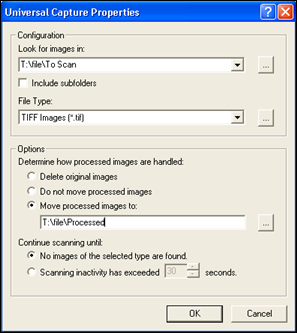Configuring Universal Capture Properties
Once you have configured your session to use Universal Capture to retrieve documents, you can specify a particular network drive and how documents will be handled.
To configure Universal Capture properties
- Use one of the following methods to open the
 Universal Capture Properties dialog box.
Universal Capture Properties dialog box.
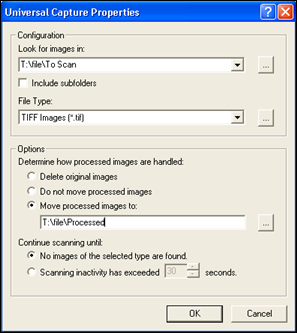
- Look for images in: Define the source location to scan images from. Click
 to browse to and select a location.
to browse to and select a location.
- File Type: Select a file type from the list or click
 to open the Additional Settings dialog box and create a custom file type list.
to open the Additional Settings dialog box and create a custom file type list.
- Determine how processed images are handled: Configure whether files should be deleted or moved after they are scanned. If you select move, define a destination.
- Continue scanning until: Specify whether scanning should continue until all images are scanned or a specified amount of time passes.
 Universal Capture Properties dialog box.
Universal Capture Properties dialog box. button on the Universal Capture toolbar.
button on the Universal Capture toolbar. to browse to and select a location.
to browse to and select a location. to open the Additional Settings dialog box and create a custom file type list.
to open the Additional Settings dialog box and create a custom file type list.